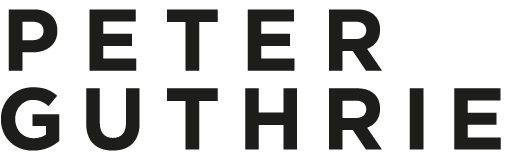Just got word that A7 is available for download over on the Corona Blog. Looking forward to seeing what's new and what's improved!
Eduard Caliman - Minotti Space
These renders by Eduard Caliman caught my eye recently. A very sophisticated look which is hard to pull off. Great lighting and materials and all done in Corona Renderer which makes it extra interesting for me.



Here are a few notes from Eduard on how he did it:
After I had decided upon and set up the initial space I added temporary placeholders which allowed me to have a bit of detail when testing the lighting. I always like to have visibly some nice results when doing tests, that way I am compelled and inspired to keep on going with the project and also that is why I usually take care of the lighting and materials at an early stage.
Lighting
I knew from the get go that I wanted an overcast feel to the interior, and that is why I chose one of Peter Guthrie's great set of HDRIs. For this particular project I chose the 1313 Cloudy HDRI which worked out perfectly, I only fiddled a bit with the rotation of it just to get the shadows as I wanted them to be but as far as illumination quality it was ideal.
For the sunny balcony shots since you don't see too much the sky I kept the same HDRI but added a corona sun and that was it.
he material creation process was quite simple actually and not a lot of complex shaders were created. will say a few words though on the cushion, concrete and rug materials.
Cushion material
What is more interesting about this shader is the way I used the fallof map. Whenever I create a fabric material I usually do it this way: I plug in the base map in a composite layer, and I duplicate that slot. I will then colour correct the second slot and modify the gamma of that map, I usually raise it to 2/3 depending on the map. This will give me a darker map and a brighter map, I then add a fallof map in the mask of the brighter slot. Now, usually a fabric material has some imperfections on its fallof which is never perfectly shown; that is why I add a map on top of the fallof to show or hide some of the fallof effect, in the screenshot I will post below you can see that I have used that particular map in screen mode (3% opacity) to do just that, to use the brighter values of the map to add some brighter spots on other areas of the fabric. Some other times I also use the bump map in multiply mode to remove some of the fallof effect.
Concrete material
To get to the bump map of a texture what I usually do is desaturate the image and then apply a Levels correction similar to the one below. Note how the sliders are placed at the beggining, middle and end of the colour information inside the histogram, that way one creates a texture that is easy to manipulate in 3DS Max using the various blending modes in the Composite map (usually Multiply and/or Screen in my case) as you will see below. A good advice would be not to go over the information in the histogram too much so that you don't clip and lose valuable colour information.
Rug material
A very simple one, the prerequisite here was to have good enough maps. The settings were very simple, bump at 1 and that's it.
GPU maintenance
Super geeky entry under the category 'PG Tips' here, but might be useful to someone...
I noticed my GPU was running really hot (over 90 degrees idle) so decided to open it up and see what was going on. Due to a not-very-clever design, dust was completely blocking the path of the air over the heatsink. If you have a similar graphics card, might be worth investigating!
Or if you can't be bothered going to such lengths, I would still advise downloading GPU temp or similar to check if it is overheating. (my temps dropped 15 degrees once i had removed the dust)
Online Shop now online!
Finally, after a LOT of work and about 6 months later than planned, I'm happy to announce that my online shop is now open for business. Next project: finish the 2nd series of skies...
Elizabeth Street Publicity
Good to see the Elizabeth Street project getting a lot of publicity, comments generally seem to be positive too.
Phaidon - Daily Tonic - Dezeen - Arch Daily - Curbed NYC - Archinect
Ando - Elizabeth Street
A little taster of many more images to come. I'm very excited to be working with Tadao Ando Architect & Associates and Gabellini Sheppard Associates on this project for Noë & Associates and developer Sumaida + Khurana.
Despite both shots being dusk and fairly similar, I used slightly different skies in each. The facade shot used 1941 and the Empire State Building shot used 1957.
Friday Fun.. BMW 507 coupe


Detail shots of a 3d model bought from 3docean of the very handsome BMW 507 coupe. Set against the Quest house by Ström Architects of course.
The little things.. and being able to find them
I *think* I have managed to finally incorporate a search function in this blog, AT LONG LAST! The squarespace search function is a bit weird in that it brings up a lightbox/overlay type thing, but otherwise it seems to work pretty well (it works on my iphone too but is a bit fiddly).
So to find that tutorial on using vrayedgestex to break up a rough concrete edges, just type vrayedgestex and you should find it!
OH, and you'll find it lower down the sidebar to the right >
Vray 3 new features part 1
A good example of where the new 'Max Ray Intensity' feature in Vray 3 can come in handy. In the render below you can see the dreaded 'fireflies' or 'speckles' that often plague vray users, especially if using a hdri sky (you might need to click the image bigger to see them).
render 'A' - settings as they were for vray 2. render time: 7 mins 31 s
fireflies!
Simply turning on max ray intensity (MRI from here on) removes these fireflies from the main render (reflection element included above as it is in the reflections that the fireflies occur). You can also see that vray isnt havent to work as hard from the sample rate element and so it is noticeably quicker into the bargain.
The only time I have found that having MRI on can slow down a render, is when doing particularly hard to light interiors where there is very little light bouncing around. In those cases vray seems to perform better with it turned off, but otherwise I would recommend you generally leave it on by default.
render 'B' - turned Max Ray Intensity on. render time: 6 mins 49 s
Below is the same scene but with embree turned on. A small percentage gain, but again, I mostly leave embree on by default these days.
render 'C' - turned Embree on. render time: 6 mins 29 s
Förstberg Arkitektur




Björn Förstberg of Förstberg Arkitektur sent me some really nice renderings today of a project entitled 'House for mother'. They feature my plywood textures as well as being lit by HDR sky number 1103.