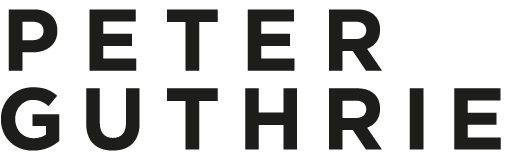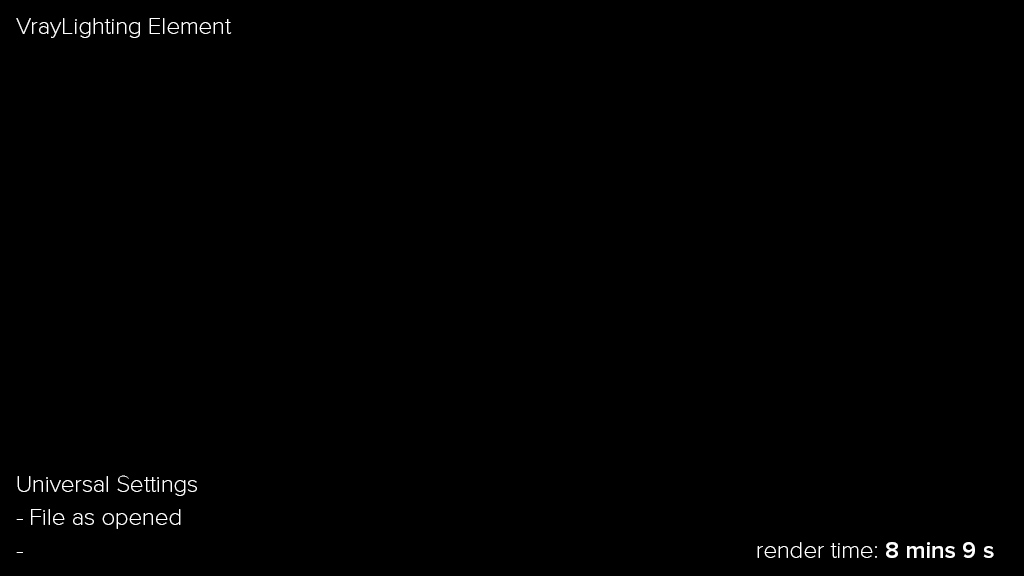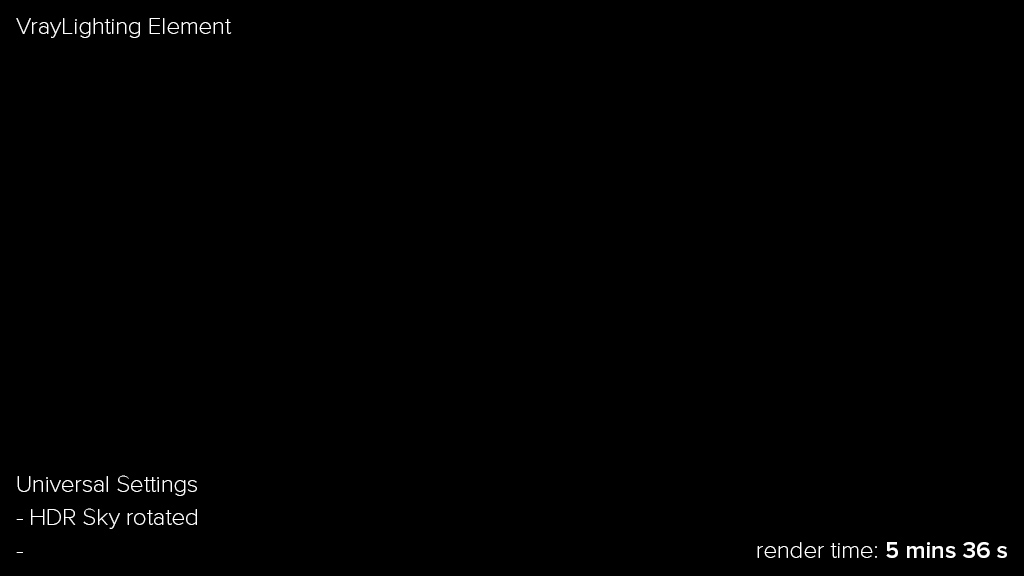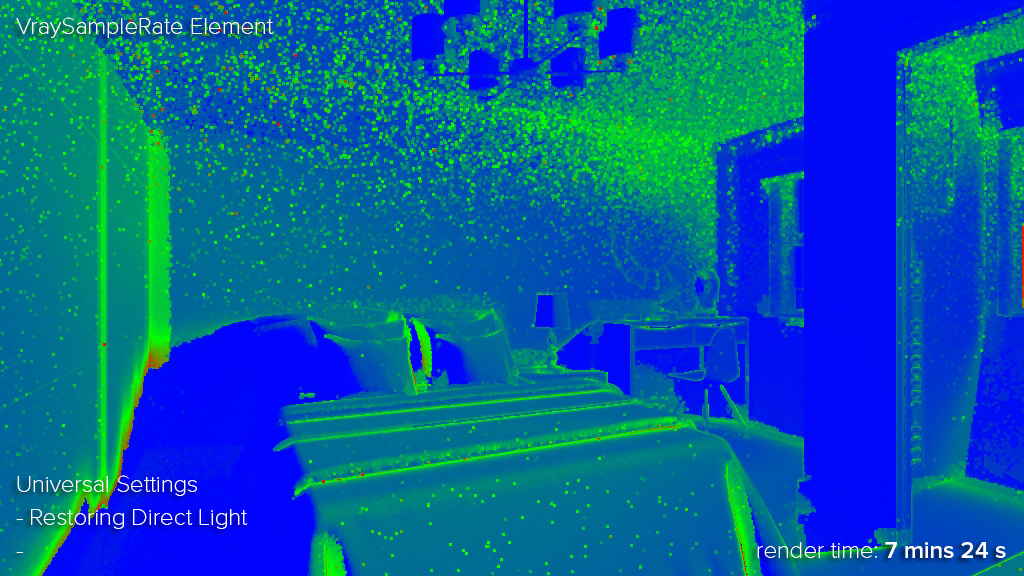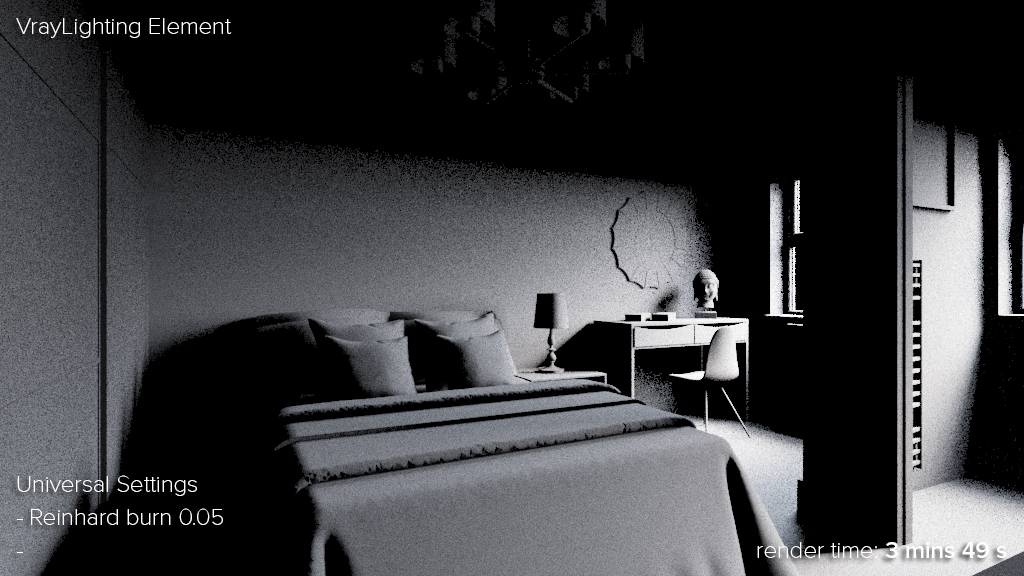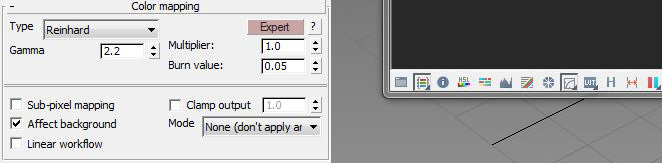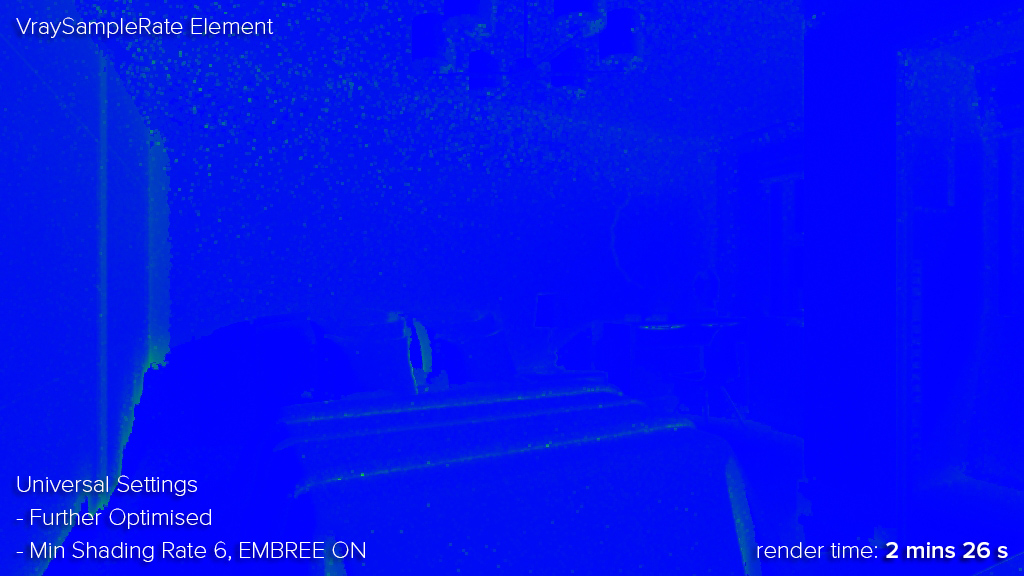I get a lot of emails from people asking how they can use my HDR skies for arch viz interiors and if it is even advisable. I haven't used anything but a HDR sky lighting set up (interiors & exteriors) for about 4 years so thought I would try to answer a lot of the questions here.
Fewlo from the chaosgroup forum has kindly allowed me to use his interior as an example. The first step is to figure out what is going on in the scene, and to render it as opened. There were a couple of things I changed right away:
1.
Disabled bitmap paging In some versions of 3dsmax/Vray it seemed to slow things down, so I always disable it.
Universal Settings. I prefer working in vray universal settings mode, so to do most of my testing I am switching over to that set-up. Of course it takes a lot longer to render, but it will help me to optimise the scene. I will switch to Irradiance map later on to show how it compares.
Universal Settings uses Brute Force for primary GI and Light Cache for secondary GI, if you are unsure how to set it up, take a look at the vray help files section on Universal Settings.
2.
Change HDR Rotation
A bit of artistic license here, but I decided to rotate the sky so that the sun was coming in the window. I also adjusted the vrayphysicalcamera exposure to allow for the increased amount of light coming in. The vrayHDRi loader works slightly differently to the max bitmap loader, this is a handy visual reminder that I have stuck to the bottom of my monitor at all times:
copyright: Phil Coyle, Hayes Davidson
3.
No direct light
Now, inspecting the vraylighting element (click the sliders to compare VRayLighting passes) told me that there was no actual direct lighting making its way in the window. To fix this I:
- Unticked Store with Irradiance Map on the VRayDomeLight
- Changed the glass material to have full (255) refraction, and ticked affect shadows
- In the VRayProperties of the glass objects I unticked 'Visible to GI'
4.
Color Mapping
Next step was to take a look at the gamma settings. The way I see it, you are either baking gamma in to your image (what I do) or you render your image with as much info in it as possible so that you can mess around with it to your hearts content in post. Either way, for arch-viz at least, I think you should be using reinhard mapping and a low burn value.
As you can see, adjusting the color mapping settings has a big effect on render times
The cool thing with vray's color mapping is that even if you are rendering to 32 bit exrs (or 16 bit images) and dont want to burn in the gamma, you can still make use of reinhard burn to speed up your renders. In this example the slow one is set up using strict linear workflow (well actually reinhard burn 1.0 which is the same thing) and the quick one is reinhard burn 0.05 but with the mode changed to 'NONE (don't apply anything)'. This means vray internally uses a burn of 0.05 for adaptation, but doesn't mess around with the rgb values in your image. In the examples below the fast one is noticeably noiser, but the difference in speed is huge so you could easily reduce the noise and still be a lot quicker.
For both of these images, I saved out a 32bit exr and lowered the exposure 2 stops in photoshop to demonstrate that the full range is there in both.


So to recap, either you are burning the gamma in to your image, in which case you should set up the vray color mapping settings like this
OR you want complete control in post production in which case you keep it set up like this:
For VRay 2.x users:
Mode "color mapping and gamma" = Don't affect colors (adaptation only) OFF
Mode "None (don't apply anything)" = Don't affect colors (adaptation only) ON
5.
HDR sky setup
The scene was set up with two versions of my 1222 sky, one for reflections, and a low res version for lighting. I always keep my HDR set up as simple as possible, just the full res version in a dome light. Switching to this had a minimal effect on render times.
Note how much better the shadows from the sun look:
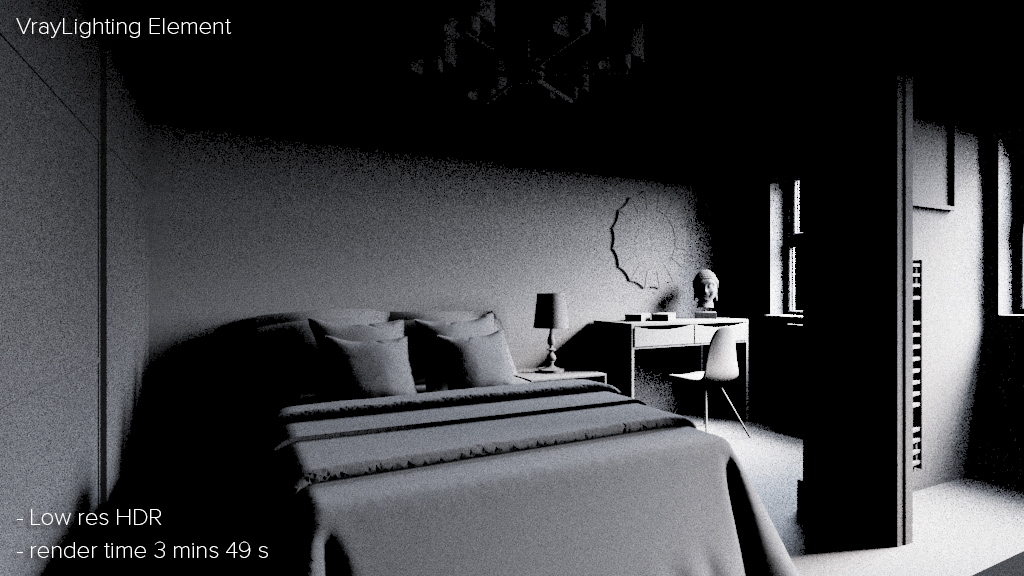

Clarification on my HDR setup:
I always use just one full resolution HDR sky in a vraydomelight to do all lighting reflections etc.
The scene I was sent had a low res copy of the HDR sky in the vraydomelight, and a full res version in the environment override slots in the vray settings. This is maybe a bit of an old skool trick to try and encourage faster render times, but as demonstrated above it might not be much faster and it loses a lot of definition in the shadows.
6.
Further optimising brute force settings
First off I set the Min Shading Rate to 6, which made a huge difference. See blog post on Universal Settings in VRay 3.0 for more info. Secondly I enabled EMBREE as my processors support it for an extra reduction in render time.
HDR Domelight subdivs: In the past I have had success with changing the subdivs of the domelight, but for brute force with this scene it didnt make any difference. I suspect this was because the Min Shading Rate was already optimising things as far as they could go.
7.
Adjusting gamma of HDR sky
Refer to this tutorial from 2012 if you arent familiar with the concept of reducing the gamma of the HDR sky in order to boost contrast (and thereby stronger shadows).
I think the render below is starting to show some nice warm light from the sun landing on the desk and chair in the corner along with making the darker areas more blue.
8.
Irradiance Map
A lot of people still use irradiance map for primary GI, if so, adjusting the subdivs of the vraydomelight definitely helped remove noise and didn't increase the render time by much. I guessed a value of 128. Remember that in the weird world of adaptive DMC higher figures can sometimes mean lower render times, so experiment to see at what point higher no longer means faster.
(click image to zoom)
9.
HDR lighting, VRaySun lighting, Brute Force and Irradiance Map compared
I have compiled my results for the HDR sky and universal method, VRaySun and universal method and also irradiance map renders below for comparison.
(click image to zoom)
Results:
HDR sky & Brute force: 2 mins 36s
HDR sky & Irradiance map: 1 min 36s
VRaySun & Brute force: 2 mins 57s
VraySun & Irradiance map: 0 mins 46s
My Irradiance map set-up was as universal but with the following differences (otherwise all values as default):
Adaptive DMC min, max: 1,12 instead of 1,100
Adaptive amount 0.85
Irradiance map as primary, min, max: -4, -1
Irradiance map subdivs: 250
Conclusion
In general, I would say the VRaySun versions dont look as good as the HDR sky versions. The direct light from the dome light adds so much more detail everywhere.
The irradiance map version of the HDR sky render looks pretty good actually, but I would still pick the universal one every time.
Notes on noise..
For people thinking that the above renders look too noisy for their uses.. then I would just change the noise threshold from 0.01 to something lower. The renders are just for comparison purposes. When I do high res renders, like over 5k, I sometimes even increase the noise threshold to 0.02.
I never do animation work so have no experience with having to output super clean renders so please bear that in mind in the comments.
Notes on render times
All images here were rendered at 1024 x 576 pixels, but on TWO dual xeon workstations. For the render times for one workstation just double the stated render times. Adding the render times on the images is just so that we can compare one method with another method, I'm not trying to fool anyone here!
Addendum 1
Someone on twitter asked me to clarify why I prefer the universal version of the HDR sky render over the irradiance map version. As I work solely with high res stills, I'm mainly interested in visual quality. (My attitude to render times is that if they are too high, it means I need to buy an additional workstation.) Here are the 2 renders at 1600x900 pixels, by all means use whichever GI solution suits your needs. I like that the universal one retains all the detail round the door without getting muddy, and in general shadows look better defined.
The point of this article isn't to try to persuade you into using brute force, more that it IS possible to use HDR sky lighting on interiors and that in my opinion it is well worth it.